Synergy ∞IPV supports 4 extension types SIP, VIRTUAL, MAILBOX and REMOTE. The extensions can be of any size 3 digit, 4, 7 ,11 whatever your needs are. You can have multiple extensions with the same number across multiple zones provided that the zones are not friends. Extensions can be in the same number range as ring groups and menu (AA) extensions as well. Synergy ∞IPV was developed around the Aastra SIP endpoints thus will have extensive support for Aastra SIP phones. When using Aastra endpoints you can do all the configuration directly in the Synergy ∞IPV manager and it will get pushed to each phone as they are powered on.
SIP Type:
The SIP (Session Initiated Protocol) extension type is used for desk phones and ATA's. This is the most common extension that you will use when deploying most phone systems.
Virtual Extension Type:
The Virtual extension allows you to add an extension number which can dial an external phone number or access a feature code/extension across zones. Virtual extensions can work side by side SIP extensions in a ring group.
Mailbox Extension Type:
The Mailbox extension type allows for the creation of a mailbox.
Remote Extension Type:
The Remote extension type is used to enable dial plan access across multiple Synergy ∞IPV boxes. You can add remote extensions to ring groups just as you would SIP or virtual extensions. Synergy ∞IPV currently does not support central voice mail across multiple systems it is NOT possible to forward a voice mail message via a remote extension. Remote extensions can only be created in zones linked to network peers.
General Extension Settings:
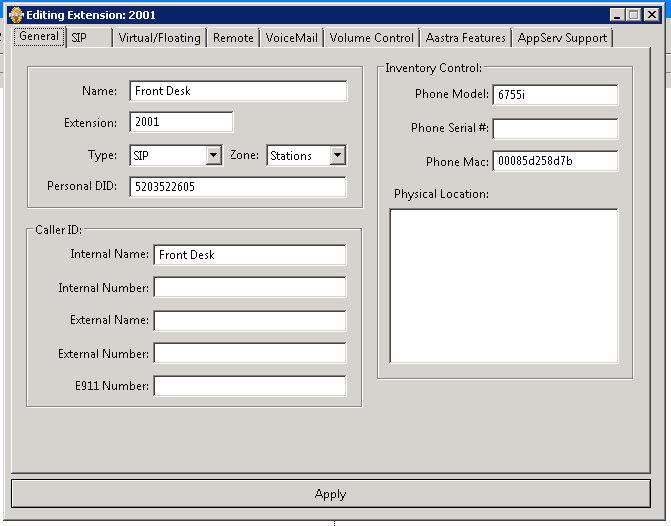
Basic Settings:
| Value | |
|---|---|
| Name | Name will display in the Synergy ∞IPV manager as well as on Aastra phone display. |
| Extension | The number to dial to ring the extension can be of any digit length. |
| Type | SIP,VIRTUAL,MAILBOX or REMOTE |
| Zone | The zone the extension is tied to |
| Personal DID | The Direct Inward Dial number which rings directly to this extension. |
Caller ID Settings:
| Value | |
|---|---|
| Internal Name | This will override the NAME value when making intercom calls |
| Internal Number | This is the number to display when making a intercom call this will override the extension number. |
| External Name | The name to send on a outgoing call. This overrides the Zone external name value |
| External Number | The number to send on a outgoing call. This overrides the Zone external number value. |
| E911 Number | The number the phone will send out when making911 calls. If this value is blank it will use the value set via the zone configuration. |
Inventory Control:
| Value | |
|---|---|
| Phone Model | The phone model number. This must be set for Aastra end point to be plug-and-use |
| Phone Serial # | The serial number of the phone |
| Phone Mac | The mac-address of the phone. This must be set for Aastra end point to be plug-and-use |
SIP Settings:
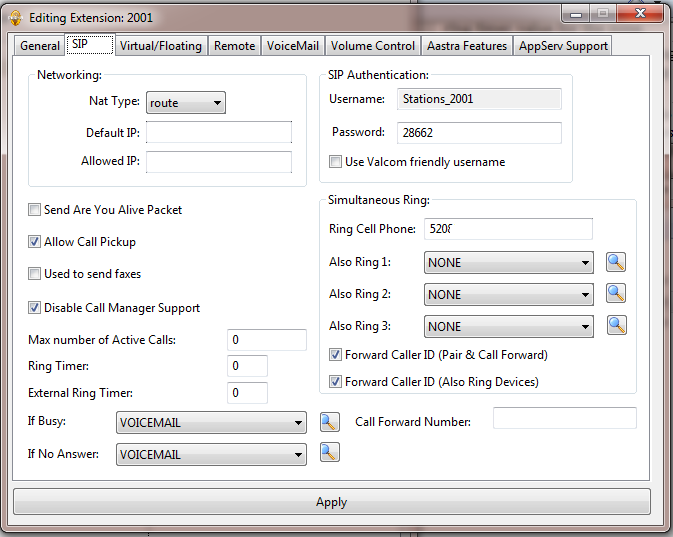
These settings control SIP endpoints they are not used when the extension is a VIRTUAL or MAILBOX type.
| Setting | |
|---|---|
| Nat Type |
NO: The endpoint is not NATED YES: The endpoint is NATED ROUTE: The endpoint is moved between NATED and NOT NATED locations. NEVER: Don't allow the endpoint to connect when NATED |
| Default IP | The default IP address of the endpoint |
| Allowed IP | Only allow this IP to connect as this sip endpoint |
| Send Are You Alive Packet | Will send a keep-alive packet to the endpoint every 60 seconds. |
| Primary Audio Codec | The audio codec to try first ULAW, GSM,726 **NO LONGER SUPPORTED AS OF v2.9*** |
| Secondary Audio Codec | The audio codec to use if the first does not work **NO LONGER SUPPORTED AS OF v2.9*** |
| Fall Back Codec | The audio codec to use if the secondary does not work. **NO LONGER SUPPORTED AS OF v2.9*** |
| Username | The user name the phone log-in with. This value cannot be set. |
| Password | The password the phone uses to log-in with. |
| Use Valcom Firendly Username | Valcom SIP endpoints don't support the username format that Synergy-IPV uses this re-formats the user name to something that Valcom can use, namely without the “_” in the username. |
| Ring Cell Phone | The default cell number to ring when cell paring is turned on the extension |
| Allow Call Pickup | All calls ring at this extension to be picked-up via the zone pickup code |
| Max Number Of Active Calls | The max number of concurrent call this extension can have. |
| Used To Send Faxes | Checking this will enable the fax buffer for outgoing calls from this device. Make sure to also configure the DID settings in the Faxing section of the manager. |
| Ring Timer | The ring timer for this extension. If set to 0 will use the ring timer value for the zone. |
| External Ring Timer | The ring timer for call forwarding on this extensions. If set to 0 will use the external ring timer value for the zone |
| If Busy | If the extension is busy where do you want the call to go. In a zone that is configured as a hospitality zone. This option is ignored and the call is sent to voice-mail. |
| If No Answer | After the ring timer has expired and the call goes unanswered where do you want the call to go. This option is ignored if the zone is configured as hospitality zone. |
| Also Ring 1 | Extension to always ring when this extension rings, on a direct extension or personal DID call. The extension you also ring will be treated like a ring group extension and its voice-mail or call forwarding/cell pairing features will not be followed. |
| Also Ring 2 | See Also Ring 1 |
| Also Ring 3 | See Also Ring 1 |
| Forward Caller ID (Pair & Call Forward) | Checked the caller ID information is forwarded to any paired phones or the number the phone is forwarded to. Unchecked the External Caller ID number is sent. Note: This will override the Caller ID information on ALL phones involved in the call with paring or forwarding is enabled. |
| Forward Caller ID (Also Ring Devices) | Checked the caller ID information is forwarded to any "also ring devices". Unchecked the External Caller ID number is sent. Note that the Forward Caller ID (Pair & Call Forward) setting can override this setting when piring or call forward is enabled. |
| Call Forward Number | Sets the inital call forward number of the extension. This setting will NOT overide a number that a user has set. |
| Disable Call Manager Support | Will remove the extension from being monitored by the call manger. Making the extension responsible for send the call to voice-mail, or forwarding the call. The feature was added to support issues discovered with ATA or SIP paging endpoints when used to interface with a paging system. |
Virtual Extension Settings:
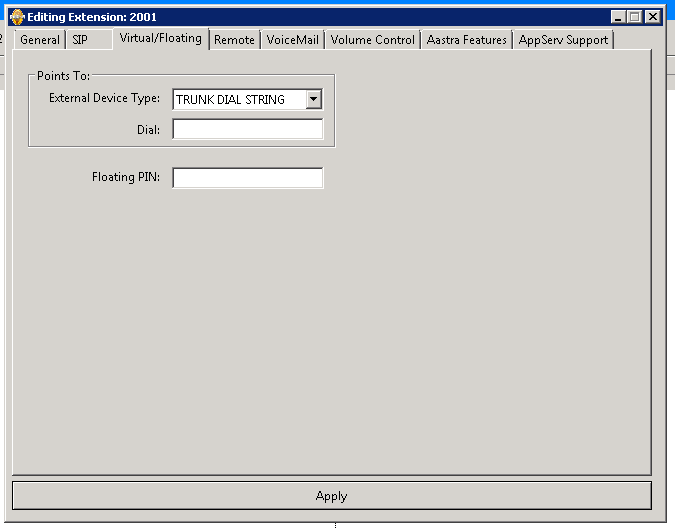
These settings only apply to VIRTUAL extensions.
| Setting | |
|---|---|
| External Device Type | TRUNK DIAL STRING: Use an outside SIP trunk and dial LOCAL DIAL STRING: Dial an extension local to the system. This can even be an extension the zone is not a friend of. |
| Dial | The telephone number, extension or feature code to dial |
| Floating PIN |
Currently not supported in publicly available softwar |
Remote Extension Settings:
| Setting | |
|---|---|
| Digits To Send | These are the actual digits to send to the remote peer. This can be different then the actual extension number or the same. |
| If Remote Node Is Unreachable | If the peer is off line or the system is unable to route the call to the far end what action do you want the system to take. There are two options that can be set PLAY PROMPT or TRUNK DIAL. Selecting trunk dial allows you to input a backup telephone number to have the system dial if the remote node is offline |
Unreachable Play Prompt To Caller:
In the event that the call cannot be made across the network you can play a prompt from any zone in the system to inform them with any message that you like.
| Setting | |
|---|---|
| Play Prompt From Zone | The zone to play the prompt from can be any zone in the system |
| Prompt Number To Play | The prompt number to play to the caller. The prompt must be recorded via phone in the zone the prompt is from. |
Unreachable Dial External Number:
In the event the call cannot be made across the network you can have the system dial an external number that will allow the call to be placed via trunk dialing.
| Setting | |
|---|---|
| Trunk Provider | Trunk provide to use to place the outgoing call |
| Phone Number | The phone number to dial |
Voicemail Settings:
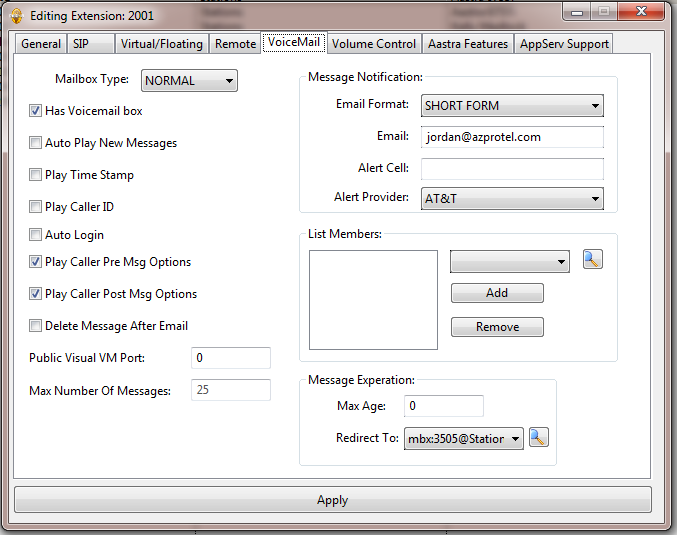
For extensions that has a mailbox it is possible to dial * followed by the extension number to bypass ringing the phone and go directly into the extensions mail box to leave a message. This will work across zones that are friends.
| Setting | |
|---|---|
| Has Voicemail Box | Enabled creates a mail box for the extension |
| Auto Play New Message | When caller logs into mailbox start playing new messages |
| Play Time Stamp | Play the time/date stamp before each message |
| Play Caller ID | Play the caller id information before each message |
| Auto Log-In | Doesn't require password when logging in from extension SIP endpoint that has this mailbox. |
| Play Caller Pre-Message Options | Play the caller options before taking a new message |
| Play Caller Post Message Options | Play the caller options after taking their message but before sending it. |
| Delete Message After Email | Enabling this will delete the voicemail message from the phone once it has been email. This option only works if the email FORM is set to LONG FORM. |
| Mailbox Type |
NORMAL: Messages left in this mailbox will be copied to list member if any. If a list member deletes the message the copy will NOT be deleted form the original mailbox.
DISTRIB: Messages left in this mailbox will be copied to the list member if any. If a list member deletes the message the copy WILL BE deleted |
| Public Visual VM Port | This is the port number that the voicemail will use for visual voicemail service when talking to an endpoint that is off the LAN. In the remote sites router you will need to configure the external port to the value set here and the internal port to 80. If you set this to 0 it will disable visual voicemail for the device when not connected to the LAN. |
| Max Number Of Messages | the maximum number of messages a mail box will store before it stops taking new messages. If this setting is blank the value is taken from the extensions zone. |
Message Expiration Settings:
When a message is a (?) number of days old you can have that message deleted or forwarded to another mailbox. If you forward the message to a different mailbox the mailboxes list members WILL NOT get a copy of the message.
| Setting | |
|---|---|
| Max Age |
The number of days before the message expires. Setting the value to 0 the messages will never expire. |
| Redirect To |
DELETE will delete the message from the mailbox. |
Message Notification Settings:
Each mail box can have a two email address set for voicemail message notification.
| Setting | |
|---|---|
| Email Form |
SHORT FORM: will send a simple text email alerting you that you have a new message in your mail box. LONG FORM: Will attach the message as a WAV file and email to you. |
| The email address to send message alerts to. | |
| Cell-Email | The cell address to send text only message alerts to. **NO LONGER SUPPORTED AS OF v2.9 SEE ALERT NUMBER* |
| Alert Number | The 10 digit number to the cell phone to send new voicemail message alerts to. |
| Alert Provider | The cell phone provider of the alter number. |
Mailbox List Member Settings:
Each mailbox can have multiple list members, each one will get a copy of any new messages made for the selected mailbox. There is a special broadcast box called BCAST@zone which will send a copy of the message to all mailboxes in a given zone. Note: messages are only forwarded a single box deep. This means that if you leave a message for 201 and they have a list member 203 who has a list member
of 205, 205 will not get a copy of the message. If the mail box type is DISTRIB then once the message is deleted from a mail box it is deleted from all other mailbox.
External MWI DTMF:
***This feature is no longer supported/available starting with version 2.9 last available version is 2.7 providing voicemail to an external system is incompatible with the direction that Synergy∞IPV is going***
The MWI On and MWI Off options are only used when Synergy ∞IPV is acting as a 3rd Party voicemail. A single line port is required for these features to work.
Volume Control Settings:
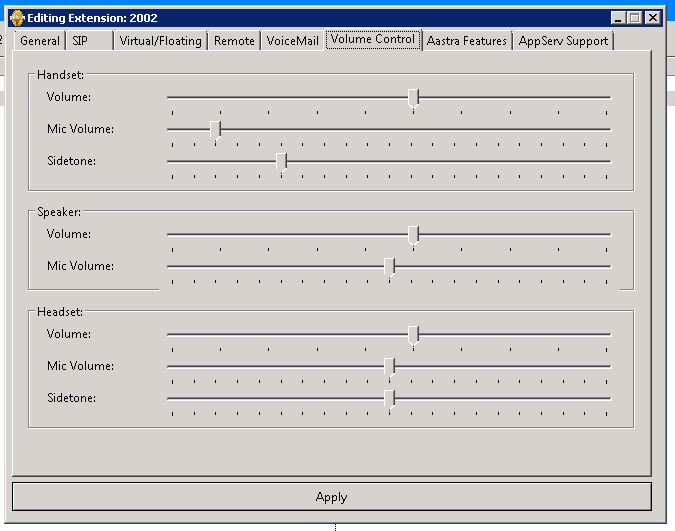
Currently volume control settings are only supported by Aastra endpoints. In the future these settings will apply to other endpoints.
Handset Volume:
| Setting | What It Does | Adjustable From Phone |
|---|---|---|
| Volume | This is the volume for the in coming caller. | Yes |
| Mic Volume | This is the transmission level of the microphone on the endpoint. | No |
| Side-Tone | Sound that is picked up by the telephone's mouthpiece and introduced (at low level) into the earpiece of the same handset. | No |
Speaker Volume:
| Setting | What It Does | Adjustable From Phone |
|---|---|---|
| Volume | The volume of the speaker. | Yes |
| Mic Volume | The transmission level of the speakers microphone. | No |
Headset Volume:
| Settings | What It Does | Adjustable From Phone |
|---|---|---|
| Volume | This is the volume for the in coming caller | yes |
| Mic Volume | This is the transmission level of the microphone on the endpoint | No |
| Side-Tone | Sound that is picked up by the telephone's mouthpiece and introduced (at low level) into the earpiece of the same headset. | N |
Aastra Endpoint Settings:
Synergy ∞IPV has extensive support for Aastra SIP endpoints are 100% manageable from within the Synergy ∞IPV manager as well as 100% support the plug-and-use features provided by Synergy ∞IPV network stack.
Aastra Phone Models Supported
| Phone Model | Programmable Keys | Max Number Of Concurrent Calls | Expansion Module Keys | Support On Call Layout |
|---|---|---|---|---|
| 9143i | 7 | 9 | NA | NO |
| 9480i | 6 | 9 | NA | NO |
| 9480i CT | 6 | 9 | NA | NO |
| 9730i | 8 | 6 | NA | NO |
| 9731i | 8 | 6 | NA | NO |
| 9753i | 6 | 9 | 36,72,108 (M670i) | NO |
| 9755i | 12 | 9 |
36,72,108 (M670i) 60,120,180 (M675i) |
YES |
| 9757i | 30 | 9 |
36,72.108 (M670i) 60,120,180 (M675i) |
YES |
| M670i | 30 | NA | NA | NA |
| M675i | 60 | NA | NA | NA |
Aastra Paging Zones:
Synergy ∞IPV provides 10 RPT paging zones for Aastra phones to be a member of. Each phone canonly be a member of no more then 5 paging zones at any one time. Because these paging zones are RTP broadcast based each endpoint must be on the same LAN/VLAN for paging to work.
Visual Voicemail With Aastra Endpoints:
All Aastra endpoints currently support visual voice-mail provided by Synergy ∞IPV. Visual voicemail works on both NATED and NON-NATED endpoints. Additional port forwarding rules will need to be configured for visual voicemail to NATED endpoints to work. Your firewall must support the ability to set the external port number as will as the inside LAN port number.
Advanced Aastra Options:

The Synergy ∞IPV Management tool provides direct access to all of the configuration options found on the Aastra HTML configuration page of each Aastra endpoint. There are a few options that cannot be found in the HTML configuration page. Setting the values with the Synergy ∞IPV tool and not the Aastra HTML configuration tool you can manage all your endpoints from a single tool and provide plug-and-use support to each Aastra endpoint that you use. Most of the options found in this section do not need to be edited as they pull the needed values as you configure your system.
Aastra Endpoint Button Mapping
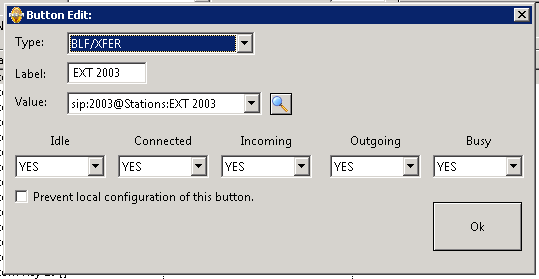
When editing buttons there are three types of buttons which will be displayed. Bottom Key, Top Key and Programmable no matter the button type it still supports all the button mapping options. The type is just determined by the model of phone that is used.
| Button Type | What It Does |
|---|---|
| NONE | Leave the button blank |
| VMMSG | Logs into the extensions mailbox. |
| SPEED DIAL | Will dial any number you enter they value field.You must be able to dial the number from the keypad for it to work as a speed dial number. Do not get this button confused with the speed dial bin they are two different items. |
| DND | DND modes as controlled via the phone not the system. |
| CFWD | Call forward options for the station. |
| CALL LOG | Will display a call log menu allowing the selection of inbound or outbound history. |
| FLASH | Flash hook the extension |
| PARK | Adds a park orbit button |
| PAGING | Will page one of the Aastra paging zones |
| REDIAL | Redial key |
| RPO | Ring plan override key once on / once off |
| PHONELOCK | Locks the phones keypad from usage |
| HELP | Displays a help screen with feature codes for the extensions zone. |
| TRANS | Creates a transfer key |
| LINE | Creates a line button to access a call |
| STATION HOLD | Gives BLF access to the personal park on the station the button is mapped to, |
| REMOTE HOLD | Creates a BLF key for an operator to park a call to a stations personal park orbit. |
| ZONE MEMBER | A shortcut key mapping button that when used will auto map extensions to a phones BLF keys.Will map any extensions other then the extension the button is mapped on. Will only map extensions in the same zone and not friends of a zone. |
| CONTACTS | Will display a list a menu allowing the selection of local extensions or contacts that the user has created or that other have created and marked public. |
| VM TRANSFER | Allows the user to transfer a call directly to a voicemail box. User is prompted for a extension or mailbox number. |
| MENU | Allows the user to dial or transfer directly to one of the AA menus in the system. |
| GROUP | Allows the user to dial or transfer on of the ring-groups in the system. |
| GROUP IN/OUT | Allows the user to log in and out of a ring group |
| STATION | Creates a BLF key to a station on the system. The button will also act as a transfer key to the station as well as a call pickup key to the extesion. |
| PAIR | Creates a visual cell/station pair button |
Each button also has a LABEL field this is used to auto label the button for phones which support LCD based labeling. Also depending on the phone model and button type it is possible to configure when the button with be visible to the user under the following conditions “Idle, Connected, Incoming,Outgoing, Busy” You can also prevent the button from being over written via the phones HTML configuration tool simply by checking “Prevent local configuration of this button”.
ZONE MEMBER Button Map Example:
This example system has 6 extensions(201,202,203,204,205,206) each phone is a 6757i. The ZONE MEMEBR button allows you to use the same button mapping on multiple extensions while still displaying the correct BLF keys for extensions with out seeing the extension the mapping is applied to. This key was created to allow a system administrator to button map a single phone and clone its button mapping to other extensions in the sytem without having to correct the extsion BLF key layout on each extension.
Button mapping for ALL 5 Stations
| Top Key1: ZONE MEMBER | Top Key2: ZONE MEMBER | Top Key3: ZONE MEMBER |
| Top Key4: ZONE MEMBER | Top Key5: ZONE MEMBER |
Button mapping as displayed on each phone
| Ext 201 | ||
| Top Key1: 202 | Top Key2: 203 | Top Key3: 204 |
| Top Key4: 205 | Top Key5: 206 | |
| Ext 202 | ||
| Top Key1: 201 | Top Key2: 203 | Top Key3: 204 |
| Top Key4: 205 | Top Key5: 206 | |
| Ext 203 | ||
| Top Key1: 201 | Top Key2: 202 | Top Key3: 204 |
| Top Key4: 205 | Top Key5: 206 | |
| Ext 204 | ||
| Top Key1: 201 | Top Key2: 202 | Top Key3: 203 |
| Top Key4: 205 | Top Key5: 206 | |
| Ext 205 | ||
| Top Key1: 201 | Top Key2: 202 | Top Key3: 203 |
| Top Key4: 204 | Top Key5: 206 | |
| Ext 206 | ||
| Top Key1: 201 | Top Key2: 202 | Top Key3: 203 |
| Top Key4: 204 | Top Key5: 205 |
Expansion Module Button Mapping:
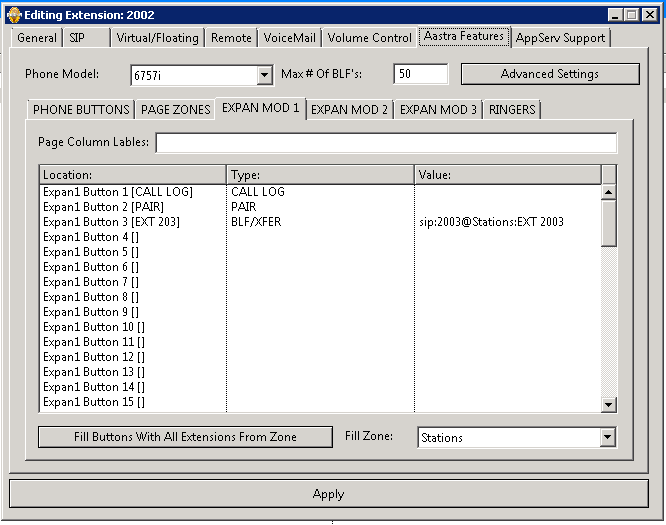
If the phone model supports expansion modules then you can configure all three expansion modules from within the manager software. Its important to note that Aastra phone with expansion modules will only support a total of 50 BLF per phone across both the phones built in key and all keys found on the expansion module. Clicking the “Fill Buttons With All Extensions From Zone” will populate the expansion module with BLF keys for all the extension in the selected zone starting at the expansion button you have
highlighted.
Ring Tones:
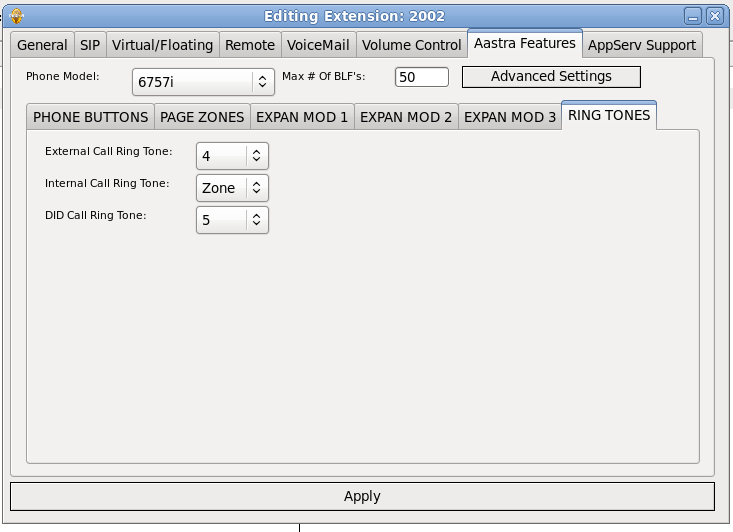
Each Aastra extension has three ringers External Call Ring Tone, Personal Call DID Ring Tone and Internal Call Ring Tone. When set to zone it follows the ring tone configuration settings found the in zone the extension is in. Set to any of the other numerical values (1-5) it will use that ring tone for the given tone.
Ring Type Information:
| Ring Type ID | Pattern | Cadence | Minimum Duration(ms) | Nominal Duration(ms) | Maximum Duration(ms) |
|---|---|---|---|---|---|
| 1 |
Ringing Silent |
2s ON 4s Off |
1800 3600 |
2000 4000 |
2200 4400 |
| 2 |
Ringing Silent Ringing Silent |
Long
Long Long |
630 315 630 3475 |
800 400 800 4000 |
1025 525 1025 4400 |
| 3 |
Ringing Silent Ringing Silent Ringing Silent |
Short
Short
Long |
315 145 315 145 630 2975 |
400 200 400 200 800 4000 |
525 525 525 525 1025 4400 |
| 5 |
Ringing Silent Ringing Silent Ringing Silent |
Short
Long
Short |
200 145 800 145 200 2975 |
300 200 1000 200 300 4000 |
525 525 1100 525 525 4400 |
| 5 | Ringing | 450 | 500 | 550 |
AppServ Support:
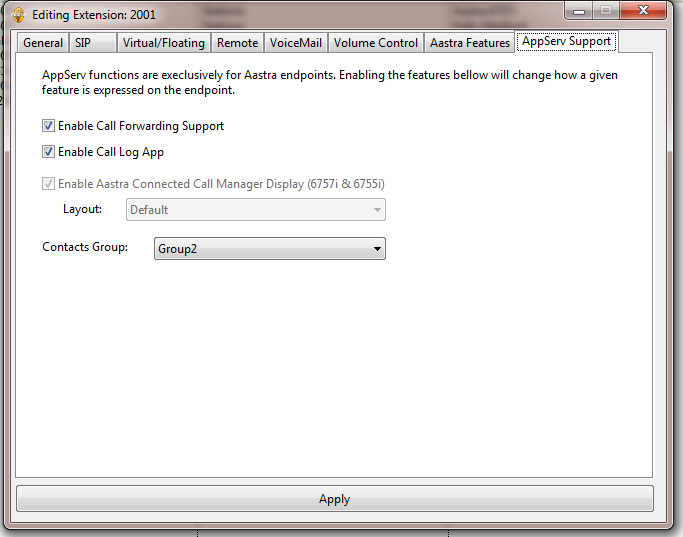
Synergy ∞IPV provides advanced visually controlled telephone features via the AppServ module in the Synergy ∞IPV system. Enabling features in the tab will change how the standard call features can be accessed from a Aastra endpoint.
| Feature | What It Does |
|---|---|
| Enable Call Forwarding Support | This removes call forwarding support from the phone side and makes call forwarding a server side function. This will provide a visually driven method to set and configure the call forward settings of the station. It is also recommended to enable this feature if your Aastra phones are in ring groups. |
| Enable Call Log App | This replaces the built in Call Log application on Aastra endpoint and provides a single button access for both outbound and inbound call log on a given extension. |
| Enable Connect Call Layout (6755i & 6757i only) |
The 55i & 57i Aastra endpoint can have 6 softkeys button mapped when they are connected to a call these keys provide quick access to functions the user might need when on the phone. Like voicemail transfer, transfer conferce etc.. |
| Contacts Group | This is the contact group that you want the extension to be displayed under via the CONTACTS button. |




 Title Index
Title Index
 Recently Changed
Recently Changed
 Page Hierarchy
Page Hierarchy
 Incomplete
Incomplete
 Tags
Tags

